Recover Deleted Items is grayed out in Outlook
- Jun 09, 2024
- Outlook»Email Recovery
If you accidentally deleted an email message or emptied the items folder in your Outlook mailbox, you can recover those items even if Recover Deleted Items is grayed out in Outlook. The Recover Deleted Items option allows you to recover deleted items only from your Exchange account, deleted items are retained on the Exchange server for a while. Other types of account don't store deleted items.
Recover Deleted Items doesn't work? You can often recover a permanently deleted folder together with all its messages if they're still in your data file. To recover deleted items (including emails, folders, contacts, calendar items, and tasks), follow the steps in this section.
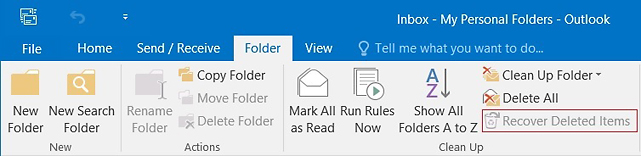
Item that's no longer in your Deleted Items folder - Important information
If you delete an item it's marked as deleted and the space it occupies is marked as 'reusable'. And as long as the space isn't reused for another item, the information can be recovered. If you received any new email or perform some actions with your mailbox, the loss of your deleted emails may be permanent.
Recover deleted items in Outlook
- Close Microsoft Outlook and any application that is using your mailbox.
- Download PST Walker email recovery software, and run it on your computer.
- Browse the mailbox data file (.pst or .ost) you want to recover and click Open.
- Click the Recoverable Items button and wait for the scanning process to finish. In the All Folders pane, under the Recoverable Items folder, you will find all your deleted emails and folders.
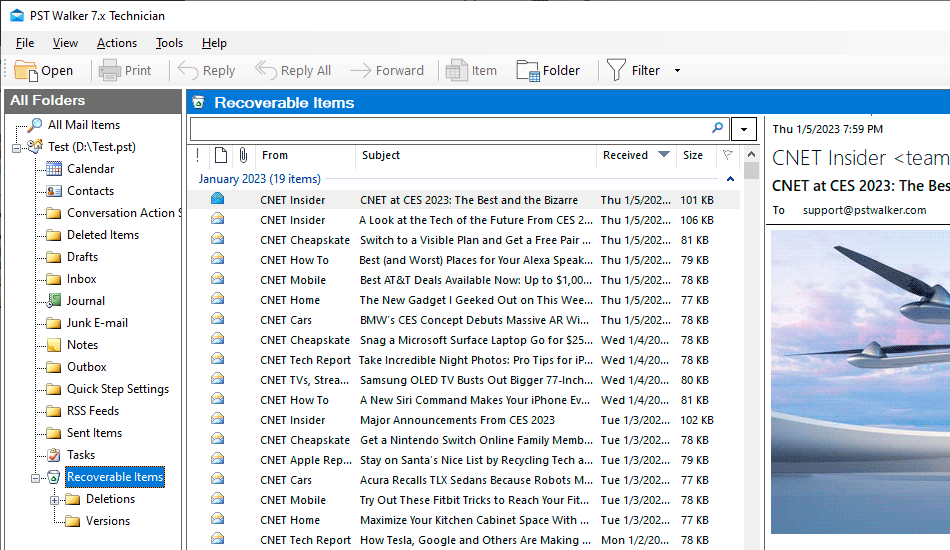 *Please note when you accidentally delete a folder in the Outlook, it's first move the emails from this folder to the Deleted Items folder, and then delete the folder and the moved emails in the Deleted Items folder.
*Please note when you accidentally delete a folder in the Outlook, it's first move the emails from this folder to the Deleted Items folder, and then delete the folder and the moved emails in the Deleted Items folder. - Click File > Export to save recovered deleted emails and folders.
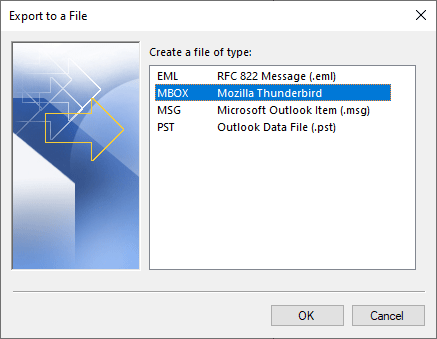
- Wait for the export to finish and click Ok.
See Also
Emails disappearing from Outlook inbox
Emails may disappear when you accidentally delete or archive items in Outlook. This can also occur as a result of incorrect settings, rules, and filters. This blog provides solutions to help you recover the missing emails and restore them to your Outlook Inbox folder.
How to recover emails in Outlook for Microsoft 365
Learn how to troubleshoot missing data or emails in Outlook for Microsoft 365, and the steps to recover them if possible. Recover deleted messages in a user's mailbox in Exchange Online.
Recovering emails from an OST file
There are several tools available that can help you recover data from an OST file. They can help you recover important data from your OST file and save it in various file formats for future use.