Convert PST to MSG
- Nov 26, 2024
- Outlook»Email Migration
Outlook for Microsoft 365, Outlook 2021, Outlook 2019, Outlook 2016, Outlook 2013, Outlook 2010, Outlook 2007
These tools are highly efficient in converting Outlook items from PST data files to MSG format. They provide a range of options, such as preserving the original folder structure of the PST file, ignoring empty folders, and applying specific naming conventions. Additionally, they can handle the conversion of corrupted, orphaned, archive, password-protected, and encrypted Outlook Data Files (.pst and .ost).
During the PST to MSG conversion, all MAPI properties of Outlook items are retained without any loss of data. The MSG format is widely recognized and used for convenient tasks such as importing, exporting, and backing up Outlook data.
Online services to convert PST to MSG
Important: Your Outlook Data File contain important and confidential data. If you use an online service to convert emails from PST to MSG, all of your sensitive data, including private messages, rules and alerts, contacts, tasks, and notes, will be transferred to someone else's server. The data will be processed on an unknown computer, and you will have no control over it until you download the resulting MSG files.
Our utility operates strictly on your computer, the information from the PST data file is not uploaded or transferred to any external server. All data processing and conversion take place locally on your computer, ensuring complete control and confidentiality over your data.
Exporting PST to MSG
If you are unable to open your Outlook data file, you have the option to export emails from a PST file to MSG format. An MSG file (.msg) contains an Outlook Item, which represents individual email messages, appointments, contacts, tasks, and more within the file system. Each MSG file contains all the data for a single Outlook item.
Method 1: Using PST to MSG Converter
- Close Microsoft Outlook and any other mail-enabled applications that use your Outlook mailbox.
- Download and run PST to MSG Converter.
- Browse for the PST file or folder with PST files you want to convert, then click Open.
- Choose the target path for converted messages in MSG format.
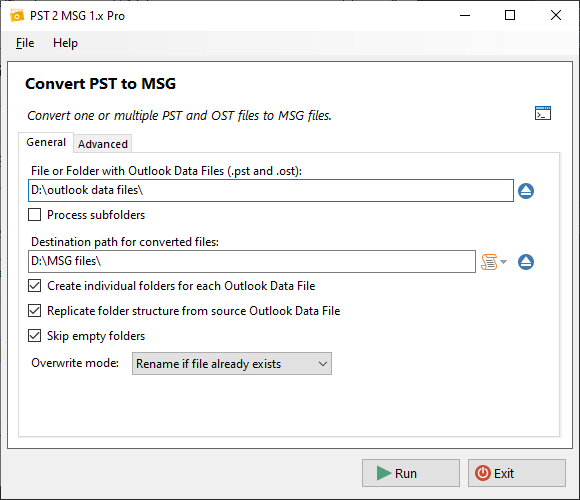
- Set up the export parameters, then click Run
- Wait for the export to complete.
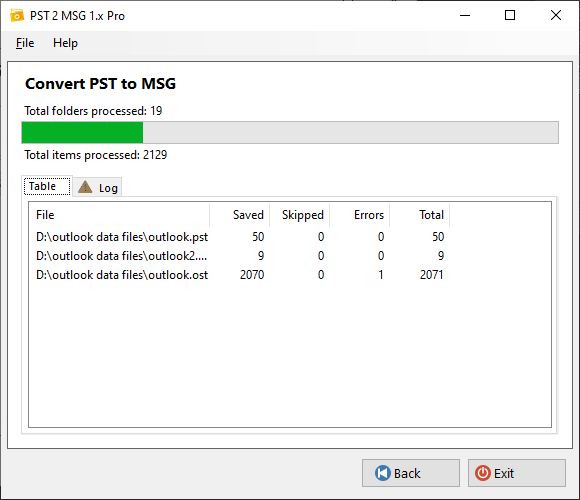
- Once finished, review the summary and log information for any issues or errors.
Method 2: Using OST PST Viewer
If you want to preview and export selected items or search results from .pst and .ost files to .msg files, follow these steps:
- Close Microsoft Outlook and all other mail-enabled applications that may use your Outlook mailbox.
- Download and run PST Walker on your computer.
- Browse for the Outlook data file you want to convert and click Open.
- Select mailbox root folder in All Folders pane, and go to File > Export.
- Choose MSG as file format, then click Ok.
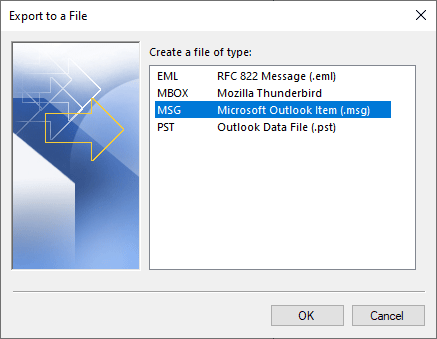
- Choose Selected Messages and select the destination folder. Optionally, customize additional settings.
- Click Run and wait for the export process to finish.
Method 3: Using PstScan Pro
The PstScan Pro can bulk convert PST to MSG and OST to MSG in batch scripts using PowerShell, Task Scheduler and other automation tools. To do this, use the command line options of the product.
Example 1: Searching mailboxes and exporting items to .msg files
cd "C:\Program Files (x86)\PSTWalker Software\PstScanPro"
$PSTFiles = @("c:\outlook.pst", "c:\outlook.ost")
foreach ($PST in $PSTFiles){
.\pstscanpro.exe convert msg -f "$PST" -p "D:\PST-Queries" --srcfolders --% -q "from:(=bobbymoore@contoso.com OR ""bobby moore"")"
}This example searches c:\outlook.pst and c:\outlook.ost mailboxes for items in which the e-mail address equals bobbymoore@contoso.com OR sender name contains bobby moore. The search results are exported as .msg files to D:\PST-Queries directory.
To match an entire phrase, the search string must be enclosed in quotes. All special characters, including quotes, should be escaped using an escape sequence prefixed with a backslash \.
For example:
-q "\"bobby moore\""
Alternatively, for quotes, you may also use double quotes:
-q """bobby moore"""
When running native commands from PowerShell, the arguments are first parsed by PowerShell. Beginning in PowerShell 3.0, you can use the stop-parsing (--%) token to stop PowerShell from interpreting input as PowerShell commands or expressions.
Example 2: Converting all user's .pst files to .msg files
cd C:\Program Files (x86)\PSTWalker Software\PstScanPro
pstscanpro.exe convert msg -f c:\users\*.pst -p "D:\MSG files" --srcfolders --fullscan --harddelThis example exports both messages and hard deleted messages from all .pst files located in the c:\users folder as .msg files to the D:\MSG files directory.
What data is exported?
MSG files contain numerous MAPI fields, including internal Outlook properties. During the conversion process, the utility retains all available fields.
Are there any limits when converting from PST to MSG?
There is no limit on the number and size of the converted PST files and the resulting MSG files. You can convert unlimited folders or files as often as you like.
See Also
OST PST Viewer
Open and view multiple .pst and .ost files without Outlook. Recover deleted items and folders, search all Outlook items, and extract emails and attachments in bulk.
MSG EML Viewer
Browse and view .msg and .eml files. Support for email files from Microsoft Outlook, Thunderbird, Gmail, Apple Mail, Windows Mail and more.