Steps to unlock password-protected Outlook PST files
- Oct 21, 2024
- Outlook»Email Viewer
Outlook for Microsoft 365, Outlook 2024, Outlook 2021, Outlook 2019, Outlook 2016, Outlook 2013, Outlook 2010, Outlook 2007
While you cannot set a password for the entire Outlook program, you can protect your Outlook Data Files (.pst) with a password. If you set a password on PST file and forget it, we will walk you through the steps to unlock password-protected PST files and regain access to your Outlook mailbox.
Strength of PST Passwords
To protect your email, calendar, contacts, and tasks from unauthorized access, you can set a password for your Outlook Data Files (.pst). This password is required each time you open the Outlook Data File (.pst). However, it is important to understand the limitations of this security feature. The PST password operates at the user interface level and does not provide significant protection for the data contained within the PST file.
Important: The password is stored as a property value in the message store and does not function as a key for encryption or decryption algorithms. As a result, it is ineffective at preventing unauthorized access to PST data.
Additionally, the password is stored as a CRC-32 hash of the original password string. This storage method has vulnerabilities, including potential collisions and susceptibility to brute-force attacks. Consequently, the strength of PST passwords against such malicious attempts is relatively weak.
Note: The steps in this guide will not help you unlock your password with your email provider. If you forget your email account password, such as your Outlook.com password, you will need to contact your email provider for assistance.
Security Note: For a better way to restrict access to your data, use a password-protected Windows user account for each person who uses the computer.
How to Remove Password from Encrypted Outlook PST File?
Now, let's talk about how to remove a password from a PST file. The simplest way to remove the password is to use Microsoft Outlook if you know the password. Here’s how to do it:
- Open Outlook: Launch the Outlook application on your computer.
- Access Account Settings: Go to the File menu, then select Account Settings.
- Data Files Tab: In the Account Settings window, click on the Data Files tab.
- Select the PST File: Choose the PST file from which you want to remove the password and click Settings.
- Change Password: In the General tab, click on Change Password. Enter the current password when prompted.
- Leave New Password Blank: To remove the password, leave the new password fields blank and click OK.
- Confirm: You may need to confirm the change. Once completed, the password will be removed from the PST file.
If you forget your password, Microsoft Outlook cannot retrieve it, as there is no password recovery option. In this case, you will need a tool to help you recover the PST file. In the next part of this guide, we will discuss these tools.
How do I open a PST file if I forgot my password?
If you set a password on your Outlook Data File (.pst) and forget the password, there are steps you can follow to open password protected .pst files without the password.
- Close Microsoft Outlook and all other mail-enabled applications that may use your Outlook mailbox.
- Download and run OST PST Viewer on your computer.
- Browse the .pst file you want to open and click Open.
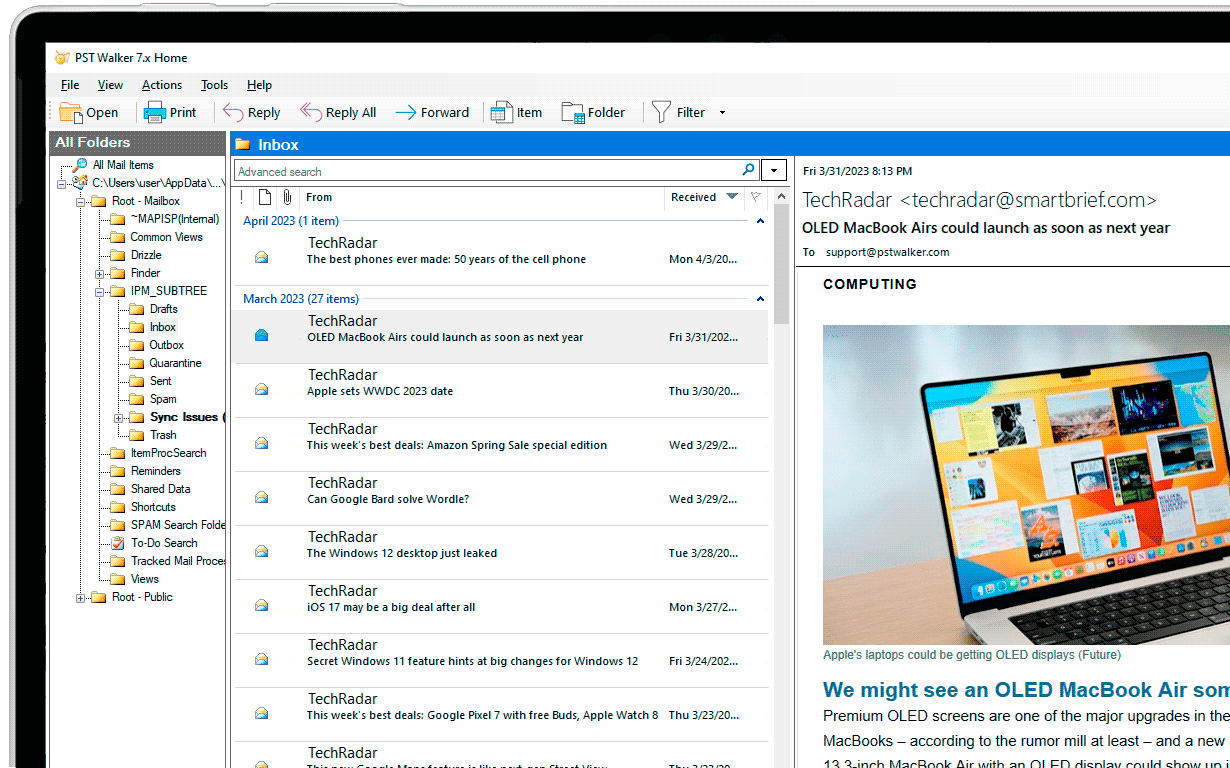
- Select the desired mailbox folder in the "All Folders" pane to preview all the items, including messages, contacts, appointments, tasks, notes, and journal entries.
Conclusion
Password protection for .pst files offers an additional layer of security by deterring unauthorized access at the user interface level. However, it is important to understand its limitations, as it does not provide comprehensive encryption or robust data security. If the password is forgotten, users can explore alternative methods, such as utilizing PST Viewer tools, to regain access to the file. It is essential to prioritize data confidentiality and implement proactive measures to protect sensitive information within .pst files.
See Also
Search multiple .pst and .ost files without Outlook
Learn how to search through multiple .pst and .ost files without using Outlook. With Boolean search, built-in search filters, and regular expressions, you can easily locate essential emails, contacts, and more within multiple Outlook data files.